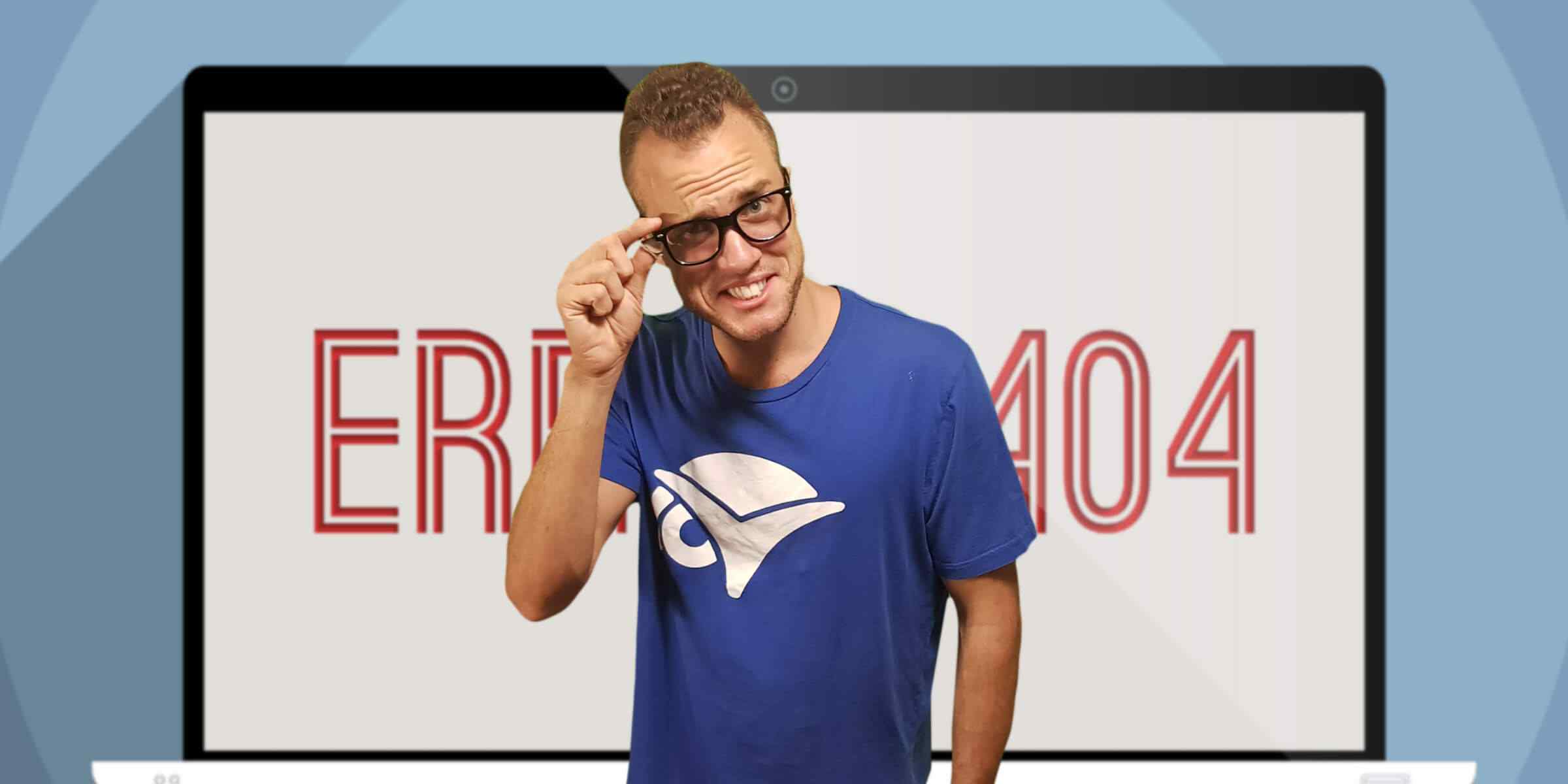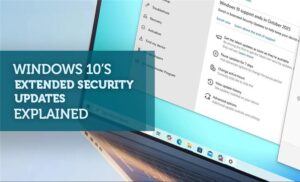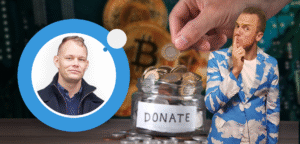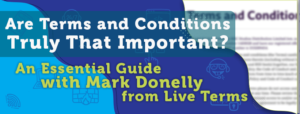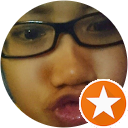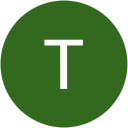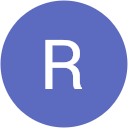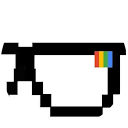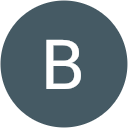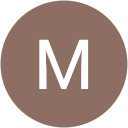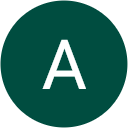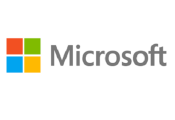You have made it!
Well, it would seem so, just not sure where you thought you were going…
This is the default website page for sites, that well…don’t have one!
If you feel you have reached this page in error, please contact us so we can remediate the issue using either [email protected] or 1300 85 DORK (1300 853 675)
If you are the website owner, it is possible you have reached this page because:
- The IP address has changed
- There has been a server misconfiguration
- The site may have been moved to a different server
If you are the owner of this website and were not expecting to see this page, please contact your reseller or us using either [email protected] or 1300 85 DORK (1300 853 675)
It may be possible to restore access to this site by following these instructions for clearing your DNS cache:
Clearing Your DNS Cache
Your DNS cache stores the locations (IP addresses) of pages you have recently viewed. If the location of the page changes before the entry in your DNS cache is updated, you will be unable to access the page.
If you are encountering a high number of HTML 404 error codes, you may need to flush your DNS cache. Once you clear your DNS cache, your computer will query nameservers for the new DNS information you require.
Go to this page for more information about the HTML 404 error code.
The methods detailed below allow you to remove old and inaccurate DNS information that may result in 404 errors.
Access to the latest technology doesn’t have to be expensive. Check out the Dollar IT Club for affordable hardware, software, and other business solutions.
Windows® XP, 2000, Vista®, 7, or 10:
- Open the Start menu
- Go to Run
- If you do not see the Run command in Vista, search for “run” in the Search bar
- In the Run text box, type: ipconfig /flushdns
- Press Enter or Return, and your cache will be flushed
MacOS®
- Go to Applications
- Go to Utilities
- Open the Terminal application
- Type: dscacheutil -flushcache
- Press Enter or Return, and your cache will be flushed